0
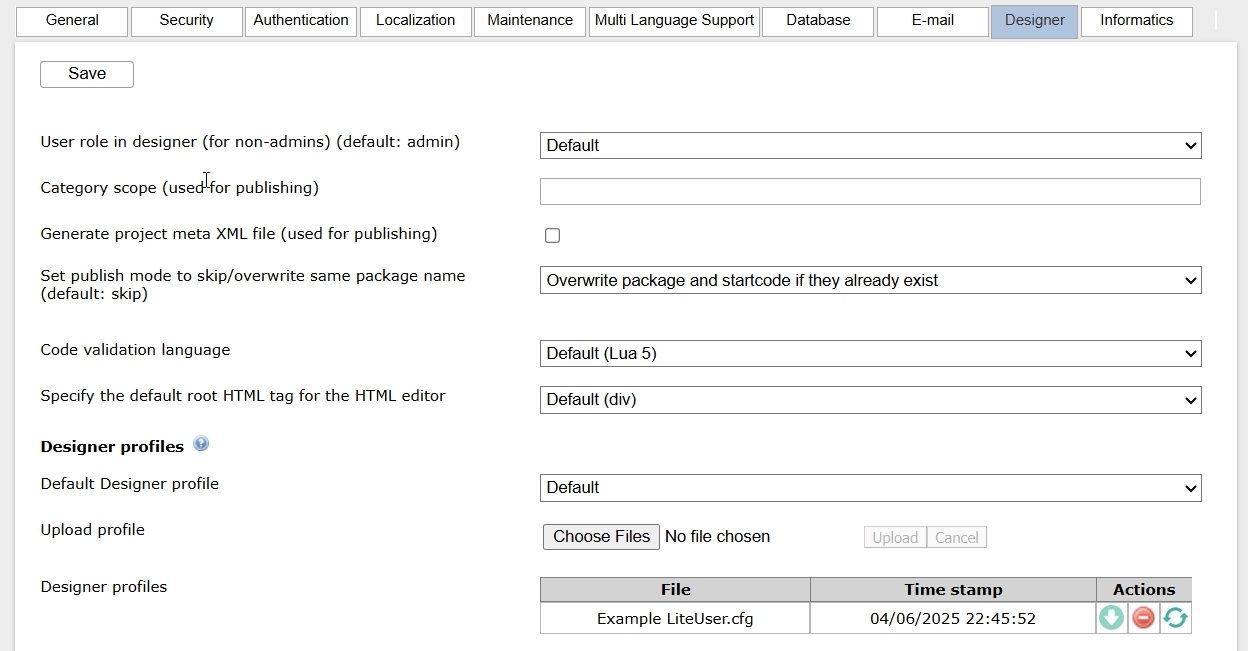
System Settings Designer Tab
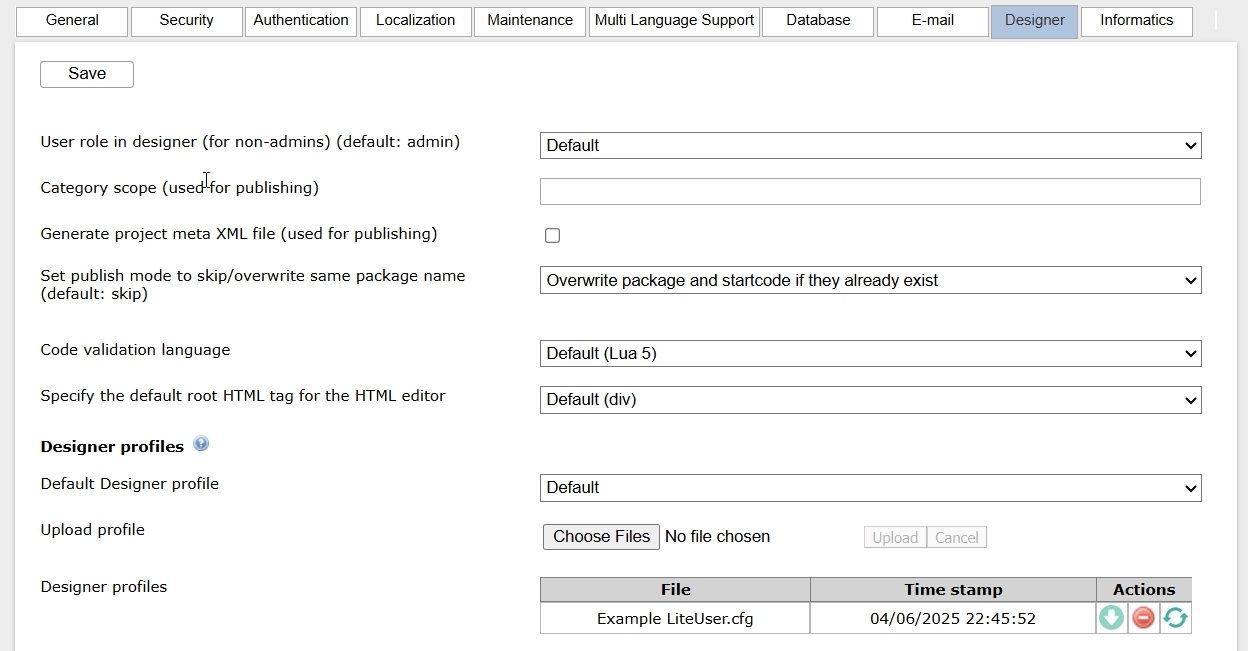
Description
The System Configuration package contains multiple configuration options, which are organized into different tabs that display at the top of the screen. This article contains information about the options/configurations located on the Designer tab.
| Field | Options | Details |
| User role in designer | - Default - Admin - User |
This field allows you to set the profile in which to open the Designer. |
| Category scope | Text Field | Category scope allows you to more clearly identify your published packages. If you have multiple installations or companies within one installation you can use this field to avoid creating packages with a conflicting category. See Package Installer Configuration for more information. |
| Generate project meta XML file | Checkbox | Check this box to have the system generate an XML output of the project during the publish process. |
| Set publish mode to skip/overwrite same package name (default: skip) (v8.3+) |
Skip | Overwrite | This field allows you to set the default publishing behavior to do one of the following:
|
| Code validation language | - Lua 4 - Lua 5 - Mixed |
This field allows you to set the version of Lua against which the code validator will compare your code. See Server-side Script for more information. |
| Specify the default root HTML tag for the HTML editor | - Default (div) - (Empty) - div - p |
This dropdown selector allows you to set the root HTML tag the system will insert when you use the HTML editor. |
| Designer Profiles (v8.1+) |
Using uploaded configuration files, you can use different filters to hide configuration options in the form parts and process menu, for instance to create more streamlined part editors specific to the client, use case, or role. Also note that you can customize the node toolbox in the Framework for the same purpose. See Designer Profiles article for more information. | |
| Default Designer profile | - All Access - Lite User |
This field allows you to set the profile the Designer should set upon launch. |
| Upload profile | Button | This button allows you to select and upload the profile template for the system to use to control what users assigned to a particular profile see when working in the Designer. |
| Designer profile | This table displays the current profile uploaded and provides tools to allow you to update or remove it. | |
| Task Management | Tasks can be sourced locally in the data.db or by using Atlassian Jira. When you are using Jira, the system reads tasks from the Atlassian Jira software. This requires that the user is logged in through a Jira IdP; otherwise, the system displays an error message. | |
| Jira Atlassian API Base url | Text Field | This is where the Jira Atlassian API Base URL is provided by the client's Jira settings. Note: This URL is different for every tenant in Jira. |
| Jira Atlassian JQL filter using to retrieve issues | Text Field | Jira Atlassian JQL filter using to retrieve issues can be copied from the URL created within JIRA's filtering tool. The default shows tasks assigned to the current JIRA user in the current Sprint, and not having status of Resolved, REJECT, Duplicate or Done. See JIRA documentation for more information on filtering of JIRA tasks. |
| Jira Atlassian URL to browse an issue | Text Field | Jira Atlassian URL to browse an issue can be copied from the JIRA installation. The default shows tasks assigned to the current JIRA user in the current Sprint, and not having status of Resolved, REJECT, Duplicate or Done. See JIra documentation for more information on filtering Jira tasks. |
| Data Viewer | This is a list of standard filters available in the data viewer. You can use this setting to tell the Designer which values to show or explicitly hide. See System Settings Configuration - Show System Data for more information. | |
Additional Notes on Task Management
You can add or edit the above configuration items and the ones below directly in the _designer section of the company settings.cfg file.
| Configuration Item | Default Value | Description |
| CURRENT_TASK_PATH | taskspane.current_task.key | This is the location in the Designer context where the system stores the activated task key, which is used by the changelog functionality to link a changelog to a task. |
| CURRENT_TASK_SUMMARY_PATH | taskspane.current_task.summary | This is the location in the Designer context where the system stores the activated task summary, which is used by the changelog functionality to link a changelog to a task. |
| CURRENT_TASK_SOURCE_PATH | taskspane.current_task.source | This is the location in the Designer context where the system stores the activated task source (e.g., Jira or local), which is used by the changelog functionality to link a changelog to a task |
| CURRENT_TASK_URL_PATH | taskspane.current_task.url | This is the location in the Designer context where the system stores the activated task URL, which is the URL to open task details. This is used by the changelog functionality to link a changelog to a task. |
| JIRA_API_URL | This is the URL of the Jira API. It is different for every Jira tenant. | |
| JIRA_BROWSE_URL | This is the URL of the Jira Web portal, and it is different for every Jira tenant. | |
| JIRA_GET_TASKS_JQL | Search filter URL; for example: | This is the Jira query to select tasks that must be listed in the Jira task pane. |
| STRICT_TASK_MODE | 0 | 0 = Allow editing of the projects without activating a task. 1 = Requires an activated task to allow editing of the projects. |
Reply
Content aside
- 2 yrs agoLast active
- 43Views
-
2
Following
