System Settings Configuration - Show System Data
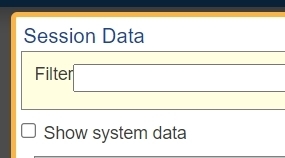
Introduction
In LogicNets Version 8, it is possible to include specific system or custom data in the initial DATA popup to support more advanced troubleshooting.
Description
When you view session context data using the DATA button, LogicNets routinely filters out system data - for example, data used by the LogicNets frameworks - so that the you only see the data associated with your modeled content variables and status.
In more complex applications you may use or build on existing system data, and it can be helpful to see the status of those variables in the initial context view. So you do not have to continually click on the Show system data checkbox, there is a System Configuration setting that lists any system variables to be automatically included in the initial view.
Configuration Settings for System Data
You must make the configuration change at the company level from the System Configuration package Designer tab.
With these settings you can control specific system containers (like _configuration).
- Explicitly promote them to the main data view.
- Hide them from view completely, even if you click Show system data.
The (middle) default option is standard behavior for the prior release (system data available when you check Show system data.

Changes to these settings impact the company-level settings.cfg file as shown below.
_session = {
DESIGNER = {
settings_dataview_filter = {
_configuration = "show",
_framework = "show",
_part_defaults = "hide"
}
},
...Configuration Settings for Custom Data
If there is specific custom data container within your modeled application that you want to hide from the DATA view, you can add your values to the installation settings.cfg file in the same way. Once you have added a data object here, it will appear in the System Configuration Designer tab as above, and you can set the information to be hidden in the same way.
_session = {
DESIGNER = {
dataview_filter_items = {
"yourvalue"
}
},
...Reply
Content aside
-
1
Likes
- 2 yrs agoLast active
- 13Views
-
2
Following
