How-To Guide: Setting Up Questionnaire Calculators
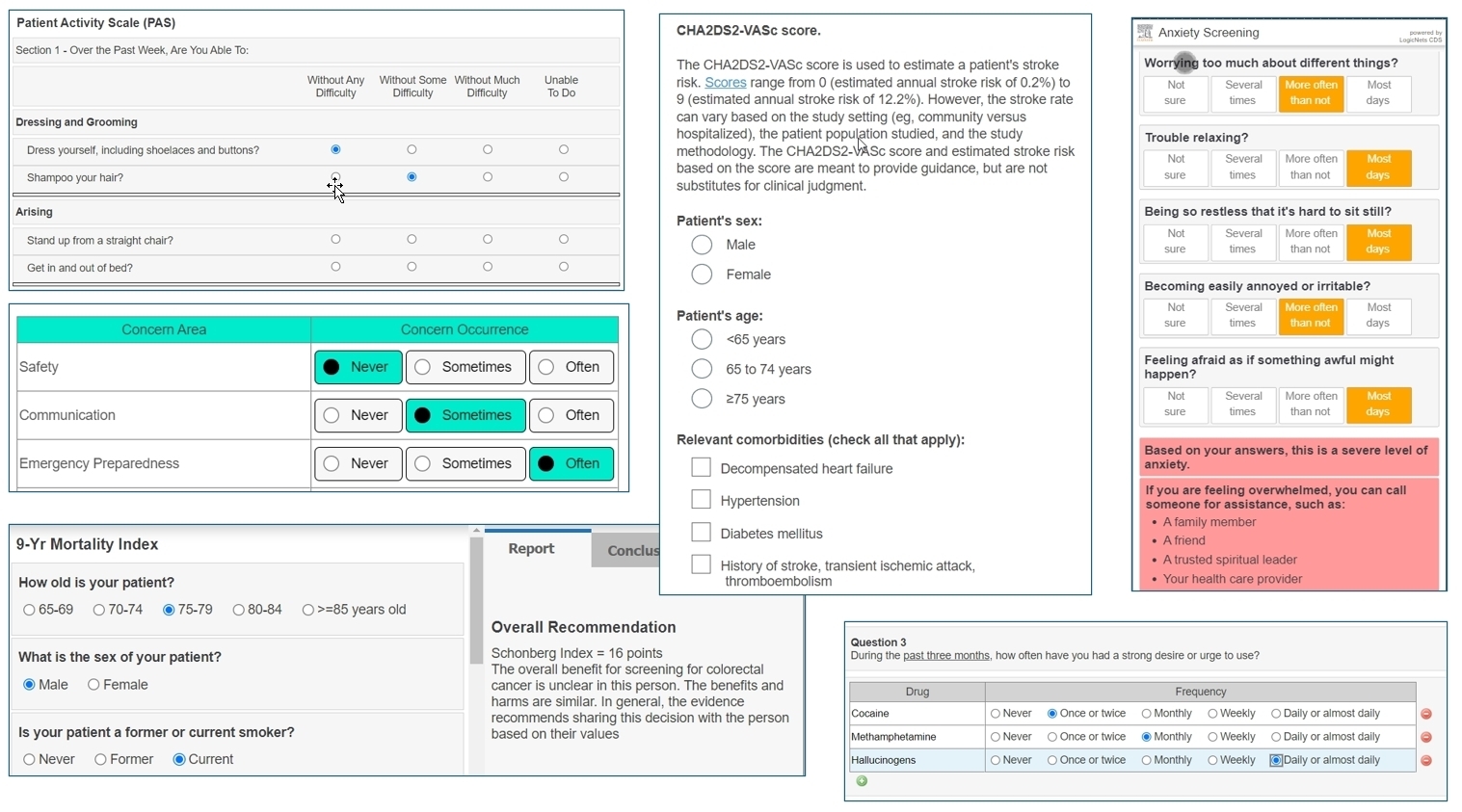
Introduction
LogicNets allows you to create calculators for various functions in your applications. The answer to the question of "What is the best way to set up my calculator?" is......"it depends!" This topic outlines your choices from simple to complex, providing notes about each option.
When creating a calculator, it is useful to think about three things:
The ease of creating the inputs in the LogicNets Designer and how the system presents them on the screen.
Simpler: Few questions, question list without significant structure/organization into subsections
More complex: Many questions, organized into subsectionsThe ease of calculating the required results.
Simpler: 1 or 0 scoring. No weights, averages, or special handling of skipped questions
More complex: Subtotals for sections, weighted questions, percentage of maximum scoring, answer weights, subtotals for sectionsThe ease of presenting a summary or detailed report of answers.
Simpler: Echo back of selected answers, presentation of final score
More complex: Subtotals for sections, count of missing answers, presenting alternate "summaries" based on specific and overall scores
For a short or simple calculator with only a few questions and simple scoring, you might lean towards the one of the first three approaches listed below. You can build longer, larger more complex calculators using simple building blocks, but this might get quite involved in terms of the steps. A more sophisticated approach can be helpful, one that uses loops and data containers.
Approach to Creating Calculators
The following techniques have their pros and cons against these issues above.
Radio Lists/Sliders and Final Calculation
Use radiolists with caption = answer and value = points, or use sliders. See the Q&A Showcase Example Project for more information.
Use calculations at the end to sum up scores. See the article and example project on Numeric Calculations.
Pros: Simple, easy to understand and troubleshoot
Cons: Longwinded for larger surveys, doesn't count questions answered, limited in terms of weighting and conditions
Simple Collection Data Object and Count/Sum
Use question[1], question[2] syntax for object name. See the Introduction to Collections Example project.
Use count/sum collection at the end. See the article on Count/Sum Items in Collections part.
Pros: Simple, especially sum/count, easy to present summary of answers
Cons: Not great for downstream processing, and note collections are harder for novice Designer users to use
Group Calculations
(see this article)
Use container in data object
Use group calculations part to generate analytical data in context
Pros: Great for longer lists of questions with same scale, counts answers, weighting
Cons: Not good for conditions, can be difficult to present answers back
Smartgrids
(see this article)
Create simple question list, and use smartgrid to present
Use get statistics from collection process part to retrieve sum, count, max, min, and average values or devise more sophisticated calculations using Numeric Calculations and looping.
Pros: Great for same measures across multiple topics, creates formatted box structure in UI, can reuse measures logicnet
Cons: Only good for short, discrete text (e.g. Never | Sometimes | Often), usually needs more meta data to do conditional calculations of results. See Complex Collections below.
Complex Collections
(see this example project)
Broader application of smartgrids, similar data structure
Create section[1].question1, 2, 3, section[2].question1, 2, 3 etc. as the data object structure
Create a simple question list and use call node context path to repeat questions for different topic
Pros: All the benefits of simple collections and you can add other data for reporting, works really well with loops across multiple questionnaire subsections, repeated questions for prior answers, can use query collection to extract results with conditions
Cons: Difficult for novice Designer users to grasp, harder to build and troubleshoot
Data Tables
Create table with question, weight, and answer options (if specific)
Each radiolist presents question from a table
You can write answer back to results table
Pros: Great for highly varied questions, includes weights, results easily exported to XL for further analysis
Cons: Difficult to troubleshoot, nodes do not contain displayed values
Further Help
Please contact your LogicNets Representative if you would like to discuss and review your design for a calculator in LogicNets.
Reply
Content aside
- 1 yr agoLast active
- 31Views
-
2
Following
