Adding LogicNets Community Portal Shared Workspace
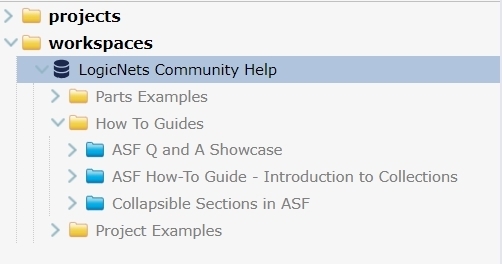
Any Designer account can have access to the LogicNets Community Portal Shared Workspace. This shared workspace contains all of the How To Guides, example projects and part demonstrations in the Community Portal. Having access to them via the Designer allows you to run the projects, inspect them to see how they work, copy parts into your own project and even create a copy that you can edit with your own changes.
If your Designer account does not already show the shared workspace, below are the configurations required. There is no additional license requirement to read and work with this shared workspace.
LogicNets Community Portal Shared Workspace Configurations
The following three configurations are required:
- [Shared Workspace Root URL] currently https://support.logicnets.com
- [Shared Workspace Company] currently community_portal
- [Shared Workspace Designer Name] currently CommunityPortal
Enter the configurations 1-3 acording to the screenshots below.
System Configuration Package
- Enter the Shared Workspace Root URL (1) in the URI field of Outbound Webservice Security
- Click SAVE before exiting from this package

Your Designer Workspace
- Click on the New Shared Workspace icon (top left)
- Enter the configurations from 1, 2 and 3 above
- Enter your own preferred name for the workspace - this name is what will appear in the Designer (see image at top of article)
- Click on the LINK button

Working with the LogicNets Community Portal Shared Workspace
Once you have access to the shared workspace you can copy any project to your projects folder to inspect, test etc.
To edit your own copy of any project, copy and then UNLINK it to create a non-version controlled copy that is fully accessible to you.
Periodically, LogicNets Support will add new projects and/or update existing projects. These edits will be automatically updated in your account. For any given project, inspect the revision notes to see what changes have been made.
For more information on working with shared workspaces in general, see this article.
Reply
Content aside
- 1 yr agoLast active
- 31Views
-
2
Following
