Working with Projects from a Shared Workspace
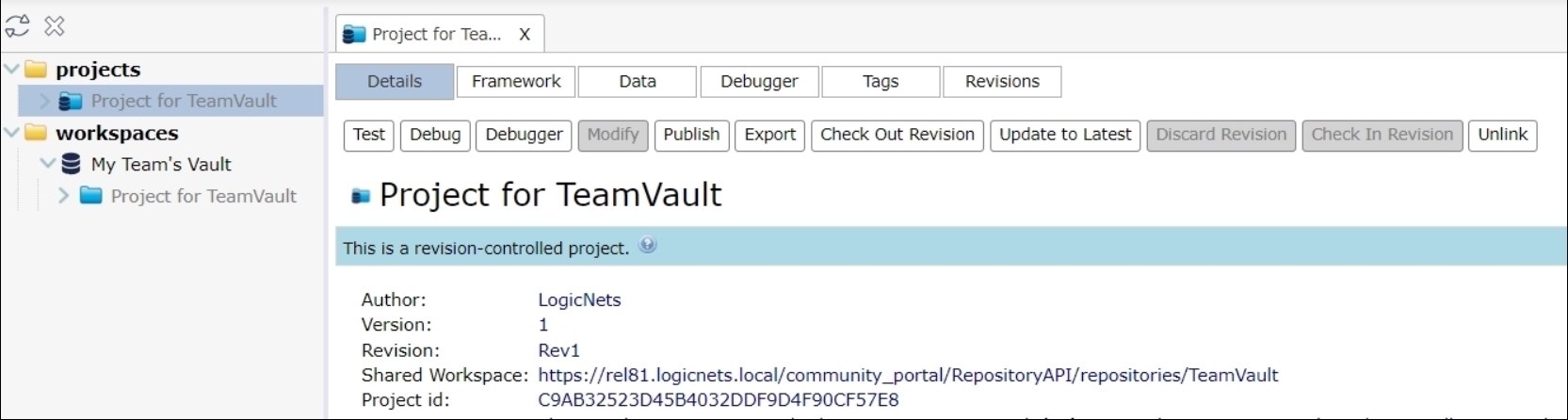
Once your permissions are configured to work on a project in a shared workspace, you can copy shared projects to your local Designer. See Getting Started with Shared Workspaces for information on configuring access to a shared workspace.
Copy Shared Projects to the Local Designer
To view or edit a project in a shared workspace, you must copy the project from the configured workspaces subfolder to the projects subfolder of your local Designer workspace. You do this the same way you copy local projects.
- In the workspaces subfolder, click on the name of the project you to copy from the shared workspace.
- In the project tree tools, click the copy icon.
- Select a destination folder or subfolder in your projects folder
- Click on the paste icon
The full project now exists in your local designer workspace. From here, you can view it, check it out, or modify it. You can also unlink it meaning you have a copy that is no longer in version control.
View a Version-Controlled Project
You can view a project that is in a shared workspace if your permissions are limited to remote-read. With these permission rights, you can:
- Inspect all project settings, logicnets, nodes, parts and parameters, and resources such as images, content references, and CSS.
- Run the project in test mode. Note: Even though your permissions are "remote-read" the process of running the application in test can update any application and/or session tables and changelogs associated with the project.
- Access and run published copies of the project.
Edit a Version-Controlled Project
You can edit a shared project if your permissions include remote-write or admin. The step numbers in this section relate to the image above.
- Click the project details tab.
- Select Check out Revision.
- Make edits to the project logicnets, resources, and other details, as appropriate.
- Click Check In Revision . And status and notes.
- You can also unlink the project to remove the version control from this local copy. This is useful for doing local exploratory work prior to working on the controlled version.
Change Permissions
What action you get to take in relation to a shared project or shared workspace depends on permissions set in the AccessManagement function, and these permissions can be changed easily. If your permissions are revoked or downgraded from remote-modify to remote-read, it does not remove the link to the shared workspace or remove the local copy.
- Downgrading permissions to remote-read has the following impact on the local copy of the project:
- You can still view it and test it.
- You can update it to the latest version.
- You can unlink it to create an editable version that is not version controlled.
- You cannot check it out or, if it is currently checked out, you can no longer check it in.
- Downgrading permissions to remove remote access has the following impact on the local copy of the project:
- You can still view and test it.
- You can unlink it to create an editable version that is not version controlled.
- You cannot update it to the latest version.
- Once you delete it from your local projects list, you cannot reinstate it. It will not show in the Shared Workspaces project list.
Reply
Content aside
- 1 yr agoLast active
- 46Views
-
2
Following
