System Configuration Authentication Tab
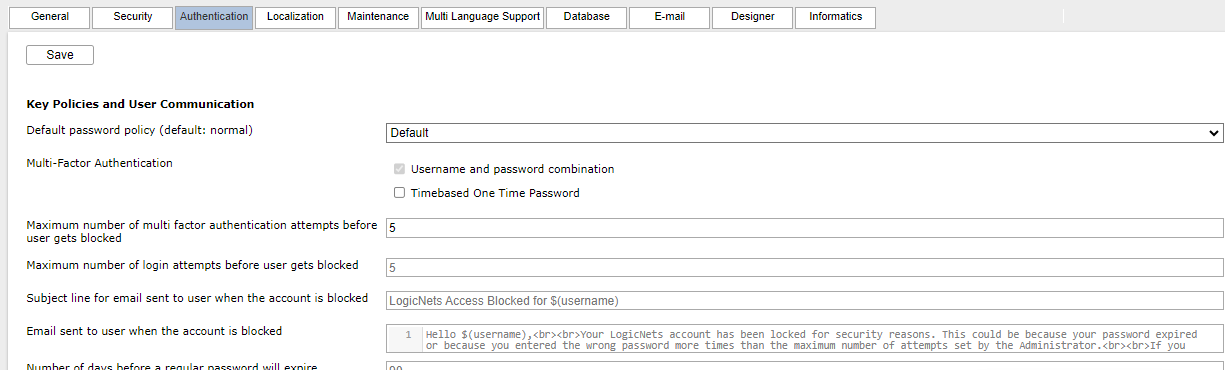
Description
The System Configuration package contains multiple configuration options, which are organized into different tabs that display at the top of the screen. This article contains information about options/configurations located on the Authentication tab. The following article explains a options available to support the process of managing user access and setting standard email content.
Access Using System Configuration
Access Management contains the names of all users, their status, and managed license codes, and it is where a User Administrator establishes access rights for all users. For users with administrative privileges, the System Configuration package provides functionality for managing configuration options, including managing email templates for those users granted access through the Access Management application. System Configuration contains a number of system-level settings concerned with User Management and other aspects of the LogicNets system.

Configuration Settings
| Field | Options | Details |
| Key Policies and User Communication | ||
| Default password policy | - Secure - Normal - Default - Off |
This determines the password security policy the system applies to all users of the account.
|
| Multi-Factor Authentication | Check Options | For those applications that require higher-level security, you can require additional sign-in security by checking the Time-based One Time Password option. This triggers a second level of security with Google Authenticator. Other two-factor authorization approaches will be possible in future. Username and password combination is a required option and is therefore set to read-only. |
| Maximum number of multi factor authentication attempts before user gets blocked | Integer | When Time-based One Time Password security is enabled, this sets the number of attempts the user is allowed to try to log in before the system blocks the account. |
| Maximum number of login attempts before user gets blocked | Integer | This allows you to set the number of unsuccessful login attempts after which the user is blocked from system access. Once the user is locked out the system can send an email to the email address on record using the template [Email sent to user to tell that his account is blocked]. To reset the password the user must click Forgot Detailson the Account Login page. |
| Subject line for email sent to user when the account is blocked | Text | This is the text the system will include as the subject line in an email to a user when their account is blocked. You can update this text. |
| Email sent to user when the account is blocked | HTML Template | The system blocks the account of any user who exceeds the maximum amount of login attempts and the system sends them an email using this template. Users can reset their password using Forgot Details as explained elsewhere in this article. |
| Number of days before a regular password will expire | Integer | This is the number of days after the account is set up or the password is reset that the password expires. Set this to 90 days to force password resets every 3 months. Note: This does not control the number of days before a temporary password expires. |
| Subject line for email sent to user when password is reset (by user or admin) | Text Field | This is the subject line the system will include in the email to tell the user his password has been reset. You can update this text. |
| Email sent to user when password is reset (by user or admin) | HTML Template | When a user clicks on "Forgot Details" on the logon screen or when a User Administrator resets the user's password, the system sends an email with temporary credentials using this template. You can update this text. |
| Number of days before a temporary password, generated after a reset, will expire | Integer | For password resets triggered by the user through Forgot Details or by an Administrator in User Management, the system sends the user a temporary password in an email. The temporary password expires after the number of days specified here. After this time the user needs to request a new temporary password through Forgot Details. |
| Administrator email (default) | The "from" email used to send communications on account and password resets listed above. This email address is also used by default in all other admin email fields below when left blank. |
|
| From email (Emails will be sent on behalf of) | This is the email address the recipient will see as the sender. The domain (@domain_name) must be whitelisted and configured correctly. The Email from LogicNets Cloud article here contains information on how to do this. | |
| Password and Account Expiry Reminders | ||
| Subject line for email sent to user when password will soon expire | Text | This is the subject line the system will put in the email to tell the user that his password will expire soon. You can update this text. |
| Email sent to user to when PASSWORD will soon expire | HTML Template | The system checks daily for a list of users whose password is due to expire within a specified number of days and, using this template, sends an email to users letting them know their password will expire soon. You can update this text. |
| Subject line for email sent to user when ACCOUNT will soon expire | Text | This is the subject line the system will put in the email to tell the user that his account will expire soon. You can update this text. |
| Email sent to user to when account will soon expire | HTML Template | The system checks daily for a list of users whose password is due to expire within a specified number of days and, using this template, sends an email to users letting them know their password will expire soon. You can update this text. |
| Number of days before FIRST reminder of expiry should be sent | Integer | This is the number of days before which the system sends a user the first reminder email that his password is expiring. Typical values for a password that is reset every 3 months might be 7, or 1 week prior to expiration. |
| Number of days before SECOND reminder of expiry should be sent | Integer | This is the number of days before which the system sends a user the second reminder email that his password is expiring. Typical values for a password that is reset every 3 months might be 1, or 1 day prior to expiration. |
| Subject line for email sent when password has expired | Text | This is the subject line the system will put in the email to tell the user that his password has expired. You can update this text. |
| Email sent to user when password has expired | HTML Template | When a user's password expires the system sends them an email using this template on their next logon attempt OR automatically on the day after the expiry date. The system also sets the account status to "password expired". You can update this text. |
| Subject line for email sent when account has expired | Text | This is the subject line the system will put in the email to tell the user that his account has expired. You can update this text. |
| Email sent to user to tell that his account has expired | HTML Template | When an account expires the system sends an email using this template to the owner of the expired account. The system also sets the account status to "account expired". You can update this text. |
| Subject line for email sent when account is deactivated | Text | This is the subject line the system will put in the email to tell the user his account is deactivated. You can update this text. |
| Email sent to user to tell that his account is deactivated | HTML Template | When a user whose account status is INACTIVE tries to log in the system sends them an email using this template. You can update this text. |
| Request Access Configurations | ||
| Auto approve access requests (default: yes) | Dropdown | When new users request access the system does not provide them access until the Administrator approves the request. If you select Yes in this option, the system will automatically approve access requests. |
| New user user groups | Text | In this field you can specify which user groups to which a new user should be assigned. Note that the group must have already been defined in UserManagement, and the group names are case sensitive. |
| From email-address used in account request access mails | Text | This is the address the system will put in the From line of an email to tell the user that his account request has been received. |
| Subject line for email sent to user to confirm account request | Text | This is the subject line the system will put in the email to tell the user that his account request has been received. You can update this text. |
| Email content sent to user to confirm account request | HTML Template | When someone uses the Request Access functionality to request a new account, the system sends an email using this template to the user. You can update this text. |
| Send email to user when confirming account request (default: yes) | Dropdown | This setting allows you to tell the system to send an email to the user to confirm an account request. You can update this text. |
| Subject line for email sent to administrator following an account request | Text | This is the subject line the system will put in the email to tell the Administrator that an account has been requested. You can update this text. |
| Email sent to administrator to notify about a new account request | HTML Template | When someone uses the Request Access functionality to request a new account, the system sends an email to the Administrator using this template. You can update this text. |
| Admin email address where account request confirmation notifications are sent to | Email Address | When someone uses the Request Access functionality to request a new account, the system sends a communication to the email account listed here. The system uses the following template when sending this email:
|
| From email-address used in account request confirmation mails | Email Address | Users receiving confirmation emails will receive them from the email account entered here. The system uses the following templates when sending this email:
|
| Subject line for email sent to user when account is set to active | Text | This is the subject line the system will put in the email to tell the user that his account has been set to active. You can update this text. |
| Email sent to user to when account is set to active | HTML Template | When an Administrator sets up a new user's account or when a requested account is approved by an Administrator, the system sends the user an email using this template. You can update this text. |
| Number of days before a temporary password, generated when account was activated, will expire | Integer | When an Administrator activates a user's account, the system sends that user an email with a temporary password. This is the number of days that temporary password should be active. After this time, the user will need to request a new temporary password. |
| Subject line for email sent to existing user requesting a new account | Text | This is the subject line the system uses when replying to a user who requested an account but who has an existing account. You can update this text. |
| Email sent to existing user requesting a new account | HTML Template | When someone uses the Request Access functionality to request a new account and that email address is already registered in the system, the system sends an email using this template to the email address being used. You can update this text. |
| Send email to user when rejecting account request (default: yes) | Dropdown | This setting allows you to tell the system to send a rejection email to a user who has requested an account. |
| Subject line for email sent to user when access request is rejected | Email Address | This is the subject line the system uses to send an email to a user whose account request has been rejected. |
| Email sent to user to notify him that his access request is rejected | HTML Template | If someone uses the Request Access function and the Administrator rejects the request, the system uses this template to send the requestor an email. You can update this text. |
| One-Time PIN Email Verification | ||
| Enable (default: yes) | Dropdown | This setting allows users who request a password reset to request an email that contains a PIN code. |
| Subject line for PIN code email (for password reset) sent to user | Text | This is the subject line the system will include in the password-reset email that contains a PIN code. You can update this text. |
| PIN code email (or password reset) sent to user | HTML Template | Users who request a password reset can request a PIN code. This is the text the system will include for that email. You can update this text. |
| Subject line for PIN code email (for new users) sent to user | Text | This is the subject line the system will include in the email to tell a user his account has been created when the user requests a PIN code. You can update this text. |
| PIN code email (for new users) sent to user | HTML Template | This is the subject line the system will include in the email to tell a user his account has been created when the user requests a PIN code. You can update this text. |
| Other Configurations | ||
| Email body with the distribution list details | HTML Template | If someone sets up the system to send distribution emails, the system uses this template to send a list of the distribution list details. You can update this text. |
HTML Templates
HTML templates can reference user variables to provide user-specific information on the email. These include the following:
- $(user_details.firstname)
- $(user_details.lastname)
- $(user_details.password_expiry_date)
- $(system_settings.logon_start_url)
- $(new_password)
For Request Access functionality:
- $(new.firstname)
- $(new.lastname)
- $(new.email)
- $(new.info) - the information provided by the user on the Request Access form
In creating email templates, be aware of security issues where an unauthorized user may be trying to access a user's account. With the exception of the request access templates, all other emails are sent only to the email address on file.
Placeholder Text
You can see the default/placeholder email subject lines and text in the System Configuration package. Once you start to type your own email templates, the placeholder text disappears. Below the various email templates are listed out to help you make minor edits to the existing versions. These are from LogicNets v7.4.6.
You can revert your email templates to the ones below by deleting any entered text in the subject line or template fields.
| Template | Subject Line | Text |
| Email sent to user when the account is blocked | LogicNets Access Blocked | Hello $(user_details.first_name),<br><br>Your LogicNets account has been locked for security reasons. This could be because your password expired or because you entered the wrong password more times than the maximum number of attempts set by the Administrator.<br><br>If you did not try to log into your LogicNets account, it is possible that someone else has tried and failed to log into your account. In this case, we recommend you reset your password.<br><br>You can safely request a new password directly from the logon page at <a href="$(system_settings.logon_start_url)&prompt=login&action=reset_password">$(system_settings.logon_start_url)&prompt=login&action=reset_password</a> by selecting 'Forgot details'.<br><br><b>NOTE: This is the only notice you will receive that your account is currently locked.</b> For security reasons, we will not display your account status on the logon page.<br><br>Regards,<br><br><b>LogicNets, Inc.</b><br>Phone: +1 202.715.3725<br>Email: support@logicnets.com<br>Web: www.logicnets.com |
| Email sent to user when password is reset (by user or admin) | LogicNets Password Reset | Hello $(user_details.firstname),<br><br>Your LogicNets account password has been reset and this email contains your temporary credentials.<br><br>To log on, go to <a href="$(system_settings.logon_start_url)&pw=$(urlencode(new_password))&username=$(urlencode(user_details.email))&action=change_password">$(system_settings.logon_start_url)</a> and use this temporary password:<br><br><b>$(new_password)</b><br><br>PLEASE NOTE: This system will require you to update your password after entering the temporary one. This temporary password expires on $(user_details.password_expiry_date).<br>If the temporary password has expired by the time you try to log on, you can request new temporary credentials directly from the logon page by selecting 'Forgot details'. <br><br>Regards,<br><br><b>LogicNets, Inc.</b><br>Phone: +1 202.715.3725<br>Email: support@logicnets.com<br>Web: www.logicnets.com |
| Email sent to user when password will soon expire | LogicNets Password Expiring Soon | Hello $(user_details.firstname),<br><br>This is an automated reminder that your LogicNets account password will expire soon.<br><br>Please log in at <a href="$(system_settings.logon_start_url)">$(system_settings.logon_start_url)</a> and follow the system prompts to set a new password.</a><br><br>Regards,<br><br><b>LogicNets, Inc.</b><br>Phone: +1 202.715.3725<br>Email: support@logicnets.com<br>Web: www.logicnets.com |
| Email sent to user when ACCOUNT will soon expire | LogicNets Account Expiring Soon | Hello $(user_details.firstname),<br><br>Your LogicNets account access is set to expire in $(authentication.acct_expiry_real_days_left) day(s), after which time you will no longer be able to access the application.<br><br>Please contact your Administrator to extend your access.<br><br>Regards,<br><br><b>LogicNets, Inc.</b><br>Phone: +1 202.715.3725<br>Email: support@logicnets.com<br>Web: www.logicnets.com |
| Email sent when password has expired | LogicNets Account Password has Expired - Request New Credentials | Hello $(user_details.firstname),<br><br>Your LogicNets account has been locked because the password has expired. <br><br>As long as your account is active you can generate new credentials by selecting 'Forgot details' at: <a href="$(system_settings.logon_start_url)&prompt=login&action=reset_password">$(system_settings.logon_start_url)&prompt=login&action=reset_password</a><br><br>You should expect to receive an email that contains a temporary password from the LogicNets system within a minute. Follow the instructions to regain access to your LogicNets application.<br><br>Contact your Administrator if you have any difficulties updating your password.<br><br><b>PLEASE NOTE: This is the only notice you will receive that your account is currently locked!</b><br>For security reasons, we will not display your account status on the log in page. <br><br><br>Regards,<br><br><b>LogicNets, Inc.</b><br>Phone: +1 202.715.3725<br>Email: support@logicnets.com<br>Web: www.logicnets.com |
| Email sent when account has expired | LogicNets Account Access Expired | Hello $(user_details.firstname),<br><br>Your LogicNets account expired today. To renew it and continue using LogicNets application(s), please contact your Administrator.<br><br>Regards,<br><br><b>LogicNets, Inc.</b><br>Phone: +1 202.715.3725<br>Email: support@logicnets.com<br>Web: www.logicnets.com |
| Email sent when account is deactivated | LogicNets Account Deactivated | Hello $(user_details.firstname),<br><br>Your LogicNets account has recently been deactivated. To continue using LogicNets application(s), please contact your Administrator.<br><br>Regards,<br><br><b>LogicNets, Inc.</b><br>Phone: +1 202.715.3725<br>Email: support@logicnets.com<br>Web: www.logicnets.com |
| Request Access Configurations | ||
| Email sent to user to confirm account request | Confirmation of LogicNets Access Request | Hello,<br><br>Your request for a new LogicNets account has been sent to the System Administrator.<br><br>Here are the details that were forwarded:<br><br>First Name: $(new.firstname)<br>Last Name: $(new.lastname)<br>Email: $(new.email)<br>Additional Information: $(new.info)<br><b><br>For security reasons, this account is disabled until your Administrator activates it.</b><br><br>Regards,<br><br><b>LogicNets, Inc.</b><br>Phone: +1 202.715.3725<br>Email: support@logicnets.com<br>Web: www.logicnets.com |
| Email sent to administrator following an account request | Notification of a new LogicNets Account Request from $(new.firstname) $(new.lastname), $(new.company) | Hello,<br><br>$(new.firstname) $(new.lastname) requested a new account.<br><br>Here are the details provided with the request:<br><br>First Name: $(new.firstname)<br>Last Name: $(new.lastname)<br>Email: $(new.email)<br>Additional Information: $(new.info)<br><br>The account has been created and is pending approval. Log into your LogicNets account and approve the new user request and the system will send an email to them with temporary credentials.<br><br>Regards,<br><br><b>LogicNets, Inc.</b><br>Phone: +1 202.715.3725<br>Email: support@logicnets.com<br>Web: www.logicnets.com |
| Email sent to user when account is set to active | LogicNets Access Request Approved | Hello $(user_details.firstname),<br><br>Your request for access to LogicNets has been approved and your account has been activated.<br><br>Please log in here: <a href="$(system_settings.logon_start_url)&pw=$(urlencode(new_password))&username=$(urlencode(user_details.email))&action=change_password">$(system_settings.logon_start_url)</a> with the following temporary password: $(new_password)<br><br>PLEASE NOTE: Your initial password is temporary and the system will require that you change it the first time you log in. Please change this temporary password before it expires on $(user_details.password_expiry_date). If your temporary password expires, you can request a new one from the logon page by selecting 'Forgot details'.<br><br>Regards,<br><br><b>LogicNets, Inc.</b><br>Phone: +1 202.715.3725<br>Email: support@logicnets.com<br>Web: www.logicnets.com |
| Email sent to existing user requesting a new account | LogicNets Account Already Exists For Email $(new.email) | Hello $(new.firstname),<br><br>Your request for a new account cannot be processed, because there is already an account with this email address on file.<br><br>Please contact your Administrator for further information about the status of the account and how to gain access to LogicNets applications.<br><br>Regards,<br><br><b>LogicNets, Inc.</b><br>Phone: +1 202.715.3725<br>Email: support@logicnets.com<br>Web: www.logicnets.com |
| Email sent to user when access request is rejected | LogicNets Account Request Not Approved | Hello $(rejected_user.firstname),<br><br>Your request for LogicNets access has not been approved.<br>$(rejected_user.reason)<br><br>Please contact your Administrator for further details.<br><br>Regards,<br><br><b>LogicNets, Inc.</b><br>Phone: +1 202.715.3725<br>Email: support@logicnets.com<br>Web: www.logicnets.com |
| One-Time PIN Email Verification | ||
| PIN code email (for password reset) sent to user | LogicNets account password reset PIN code | Hello $(user_details.firstname),<br><br>This email contains your access credentials for your LogicNets account. <br>Please use the following PIN code to reset your password: <br><br><b>$(generated_otp)</b><br><br>Regards,<br><br><b>LogicNets, Inc.</b><br>Phone: +1 202.715.3725<br>Email: support@logicnets.com<br>Web: www.logicnets.com |
| PIN code email (for new users) sent to user | LogicNets account activation PIN code | Hello $(user_details.firstname),<br><br>This email contains your access credentials for your LogicNets account. <br>Please use the following PIN code to activate your account: <br><br><b>$(generated_otp)</b><br><br>Regards,<br><br><b>LogicNets, Inc.</b><br>Phone: +1 202.715.3725<br>Email: support@logicnets.com<br>Web: www.logicnets.com |
Email Template Styling
You can modify any email template using in-line styling to present a more sophisticated email design to the user; however, many email clients do not download images or they mark email as spam. There are programs available that can help you create styling that works for the various email clients, as well as tools that reduce the likelihood of email clients identifying your email as spam.
Important Tips:
- Message Length: The Internet Engineering Task Force (IETF) Standards suggests an absolute maximum of 998 characters per line to ensure that mail clients can parse the email message. This is only usually an issue if you are generating HTML code to present a formatted message and using data objects whose contents can be variable. You can also avoid this issue by adding occasional line breaks in the email body.
If you find apparently random characters appearing in the middle of your email body, such as "!", verify that you have appropriate line breaks and do not break the 998-character rule. - Password Format: Some email clients may try to justify text and/or introduce spacing into the email text. We therefore recommend that the $(new_password) variable has inline styling to left align, to prevent the introduction of spaces in the temporary password string. (The temporary password generator may utilize punctuation such as , or ; but will not include SPACE as a valid character).
Here is an example of a formatted email template:

Content aside
- 2 yrs agoLast active
- 108Views
-
5
Following
