Custom Screen Layout and Structure
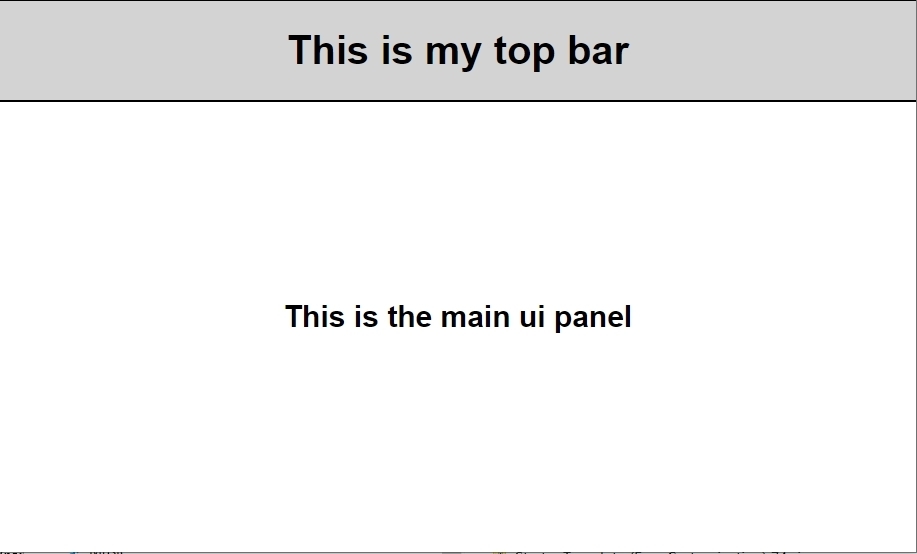
Description
LogicNets provides standard layout templates in each framework. However, if the standard layout with the predefined frameset does not fit your needs, you can define your own layout for your Starter Application.
Note that creating a custom layout requires advanced knowledge of general website development and how it ties in with the LogicNets frameworks. For minor changes, e.g. displaying an alternative browser tab text, it is easy to edit the default template. For more detailed changes, we recommend you request professional services from LogicNets to support you.
Add Your Custom Layout
Please follow the following steps to add your custom layout to your Portal Application
Step 1. Create an HTML layout file and add it to your project in the resources/layout folder. When you created your Starter Application from a template, the system created a custom_layout template in your layout folder that you can customize.

Pay special attention to the token containers, these must formatted as follows:
<div id="section1" class="section">
<script type="text/javascript">
ajax.initialize_div('[[$sself]]', 'section1', { _token: 1, verb: 'force_step_nofp' });
</script>
</div>
Step 2. In your project settings refer to the custom template layout template.

Step 3. In your framework settings, specify the tokens and associate each with the logicnets that you want to load in the tokens.

Example
Download and import the following example of a project with custom layout.
Reply
Content aside
- 4 yrs agoLast active
- 54Views
-
2
Following
