0
Assigning License and Promo Codes to Users
Users get assigned licenses in one of two ways:
- self service via Request Access screen
- assign to user accounts manually
Self Service
After a license code has been created, it can be shared outside of the LogicNets system (via email distribution, printed fliers, etc).
Any user coming to the specific application's logon page can enter a license code by clicking on Request Access and entering their info and code at the Request Access screen. Based on configuration, the user can be given access automatically, or is added to a list pending approval.
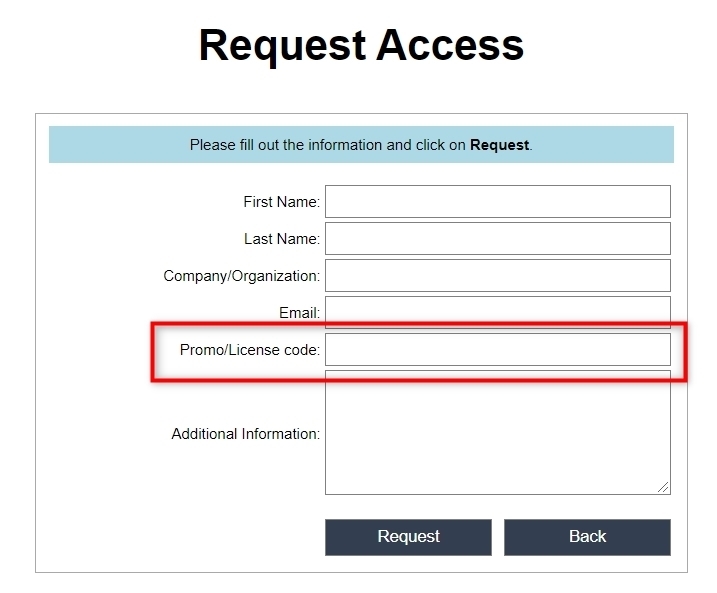
Assign Manually
As an alternative to the self service, any user account can be created in the usual way and have one or more license/promo codes associated with their account. On the main page of the user's account, locate the License Details section, shown below.

- To add a license code, select from the list, and click Add
Note that a license code that is NOT currently active cannot be assigned - All licenses show in the license details table, including activation and expiration date
(these are not editable fields) - A license can be removed by first selecting it then click Remove
Reply
Content aside
- 5 yrs agoLast active
- 11Views
-
3
Following
