Settings Module: My Customers
The AUC Portal supports the concept of Referrers. A Referrer is an organization that can invite customers to the AUC Portal. If you are a Referrer organization you will see the My Customers module in your settings options.
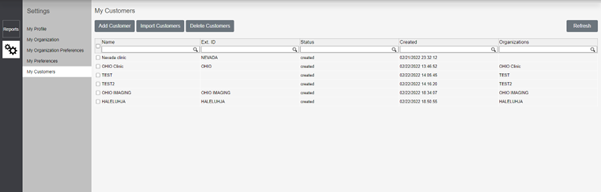
This module provides you with functionality to invite and manage new users to the AUC Portal, and the main screen of this module displays an overview of all of your organization's invited customers.
Add Customer
To add a customer click the Add Customer button at the top of the screen. A popup opens and allows you to enter customer information.
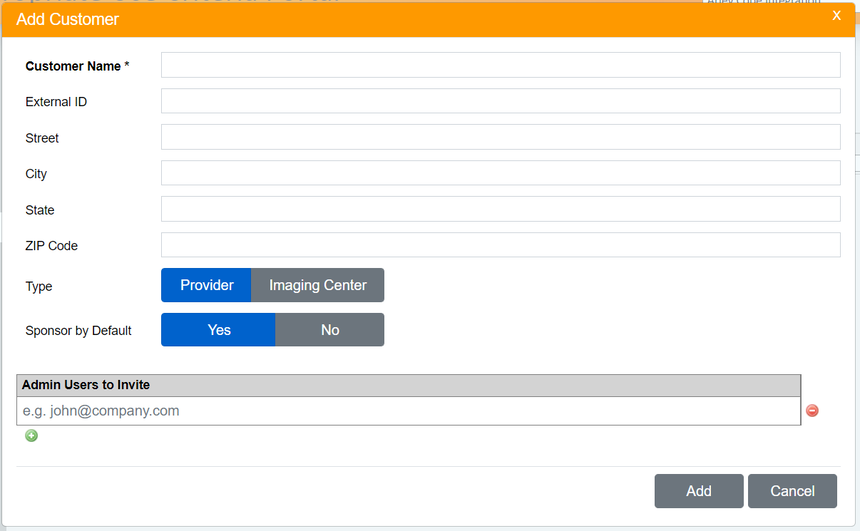
| Name | This is the name of the customer and it is a mandatory field. |
| External ID | This is the customer's unique identifier, and AUC Portal organizations created for invited customers will be associated with this ID. |
| Address | The address fields allow you to enter address information for the invited customer. |
| Type | This selection allows you set if the organization is a provider or imaging center. |
| Sponsor | If you set this to 'Yes' the referring organizations sponsors the AUC Consultations performed by the AUC Portal Organizations of the customers. |
| Admin Users | This section should contain the email addresses of at least one Admin user of the invited customer. Once the AUC Portal Organization is set up and the Admin users are added, those Admin users can add and manage members of their organization. |
Click Add and the system sends an invitation email to the entered Admin users. This invitation contains a unique login URL associated with the referring organization.
The system also creates an AUC Portal Organization for the invited customer, and the main screen of your 'My Customers' module will show the added customer.
Delete Customer
To delete a customer from the 'My Customer's module, click the checkbox next to that customer's name and click the Delete Customers button at the top of the page.
When you select Delete Customer the system displays a confirmation message:
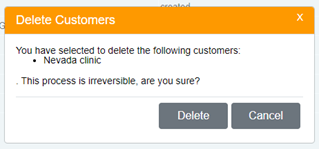
- To continue with deleting the customer, click Delete.
- To return to the My Customers screen without deleting the customer click Cancel.
When you delete a customer, the system also deletes all sponsoring of the associated AUC Portal Organizations by the referrer and all associations of the AUC Portal Organizations with the customer. The system also sends a notification email to the Administrators of the unlinked AUC Portal Organizations to notify them about this event.
Reply
Content aside
- 3 yrs agoLast active
- 26Views
-
1
Following
