0
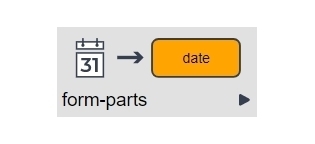
Date Input
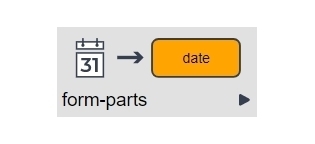
Description
This part allows end users to enter a date in an application or select a date from a dropdown calendar.
Use
This part allows end users of an application to enter a date manually or select a date from a selectable calendar. If the end user selects a date using the date picker, the system formats the date according to the provided part settings.
Editor Fields
Basic Tab Options
| Field Name | Description | Type/Options | Optional/Mandatory |
HTML enabled |
When this is enabled you can put HTML formatting in the Question caption, which means the system will display HTML tags in the text in the caption editor as they would appear in a browser. The editor browser provides limited HTML editing options for text formatting. You can toggle the HTML-enabled button on and off to alternate between seeing and editing tags and displaying them as they will appear. | Yes | No | Optional |
| Question | This is the text (or HTML) the system shows in front of the date input. | Text | HTML | Optional |
| Data object | This is the name of the data object that stores the selected or entered date. | Data Object | Mandatory |
| Input Display format | This is the format in which the end-user should enter the date.
mm = month dd = day yyyy = year |
Dropdown Selection | Mandatory |
| Submit on select | A check in this checkbox indicates the system should automatically submit the selected/entered date value. | Yes | No | Optional |
| Auto format date | If you check this checkbox the system adds a CSS styling class called "autoformatdate" to the input page. This makes it easier for you to style date input fields. Note: You must create a CSS stylesheet containing this style class before the system will update the appearance of the input field. |
Yes | No | Optional |
| Min year | This setting allows you to limit the dates the date picker displays to only those after the specified year. The input format is yyyy | -y(yy) | +y(yy) and the default year is 1900. Examples:
|
Number | Optional |
| Max year | This setting allows you to limit the dates the date picker displays to only those before the specified year. The input format is yyyy | -y(yy) | +y(yy) and the default: is +10. Examples:
|
Number | Optional |
| Hide calendar | If you select this option the system will remove the select date/calendar icon. End-users can only enter a date manually. | Checkbox | Optional |
| First day | This allows you to select the first day of the week. The default first day of the week is chosen based on the selected locale or Sunday. | Options | Optional |
| Day | This allows you to set which days of the week the user can select. All days allows end-users to select all days of the week. | Options | Optional |
| Locale | This allows you to set the locale; for example, NL, DE, FR. If you leave it empty the system uses default settings. If you set a locale you must also load the corresponding locale JS file, e.g. /lncore//s/jquery-ui-1.8.12/ui/i18n/jquery.ui.datepicker-nl.js. | Text | Optional |
Validate Tab Options
| Field Name | Description | Type/Options | Optional/Mandatory |
| Type | This allows you to have the system trigger the display of an error message based on parameters you define:
|
Options | Optional |
| Condition | This is only required when type=custom--when you set a custom validation parameter. It tells the system under which condition to display a validation message. | Text | Conditional |
| Message | This is the message the system displays to the end-user if a validation rule is not met. The system displays the message associated with the first violated rule. | Text | Optional |
Style Tab Options
See the Style Tab Options article for more information about these settings.
Advanced Tab Options
| Field Name | Description | Type/Options | Optional/Mandatory |
| Captions (v8.1+) |
This allows you to specify different captions based on rules. The system only displays one caption, the last caption in the table the rule determines to be true. If there is no rule the system determines to be true, the system uses the 'standard' caption. For an example, see Multi-Caption Example Project. | Text | Optional |
| Events | These are the JavaScript events that should be attached to the date picker. | Text | Optional |
| Disable input expression (v7.4.6+) |
Enter a variable in the format $(...) to make the date input conditional on a value. Otherwise, the system presents the Disable input selection in the Style tab (0 for enabled 1 for disabled) |
Text | Optional |
Reply
Content aside
- 2 yrs agoLast active
- 63Views
-
3
Following
