Compare Test Cases
The Test Manager allows you to compare the expected and actual responses of a test case. To do this, select a test case. The system displays the list of previous runs in the Run Details section. Select any row in the section and click Show Details.
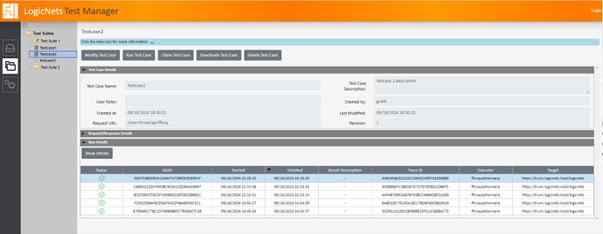
The system displays a comparison screen that shows the last execution status of the test case with the expected and actual responses. If there is no difference between the two the system shows a message saying the expected response is the same as the actual response.

If a test case fails, you can view the list of differences to identify the problem. The system displays the expected and actual results. Click a difference and the editor moves to the line number where a difference was identified. This is highlighted in red.

To download the expected and the actual response, click the arrow next to the heading. The system downloads the file in .txt format and stores it in your default download folder. You can also copy the content from the screen and copy and paste it into another comparison tool.
Reply
Content aside
- 1 yr agoLast active
- 17Views
-
1
Following
