AUC Workflow: Schedule Consultation
When workflow is enabled for your organization you can specify the imaging center that should process the imaging order. When you have performed an AUC consultation and entered the required patient information, click Submit. The system displays the Forward Consultation popup screen from which you can select the imaging center from a dropdown menu.
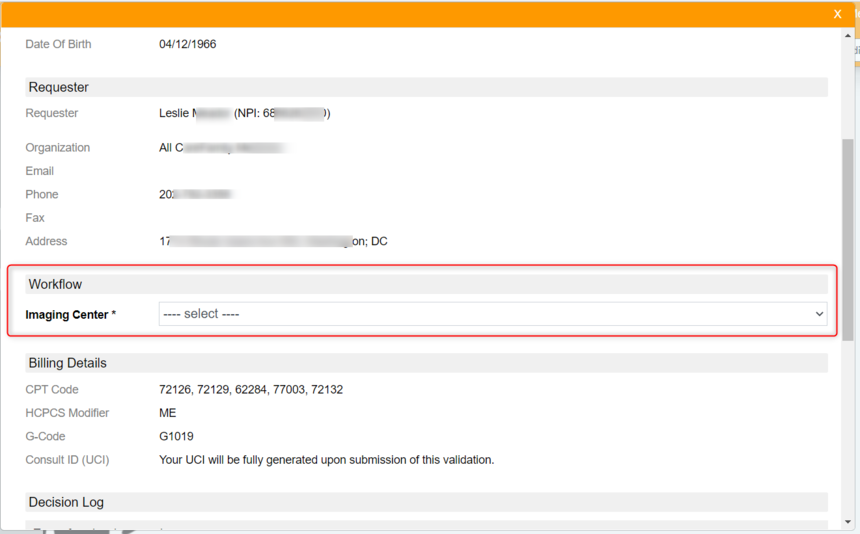
Once you have selected the imaging center click Forward. The system sends the validation to the selected imaging center and displays a confirmation message with the UCI.
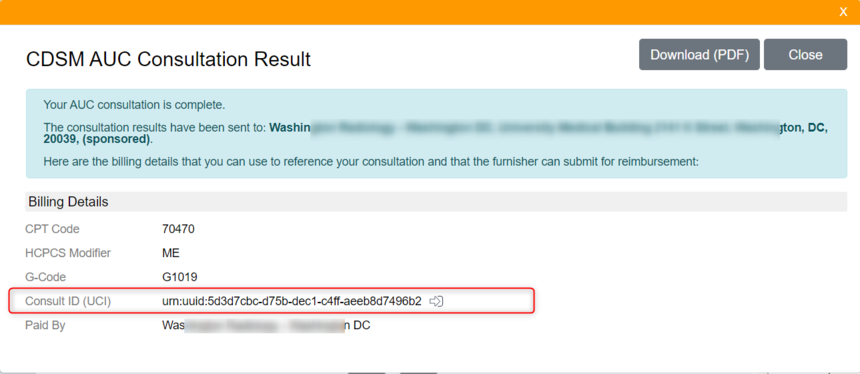
If you perform a consultation but decide to forward it at a later time, you can close the Consultation Review screen and continue the process at a later time by selecting that consultation from your History list.
Skip Option
If you have workflow enabled but there is not an imaging center associated with your account or you do not see the imaging center you want to use, click Skip. This finalizes your consultation and the system creates a UCI without forwarding the consultation to an imaging center. You can download the PDF of the consultation and send the PDF to an imaging center using email or another method. You can also see your consultation in your History list, but no further action is required.
Reply
Content aside
- 4 yrs agoLast active
- 16Views
-
1
Following
