Portal Landing Page Overview
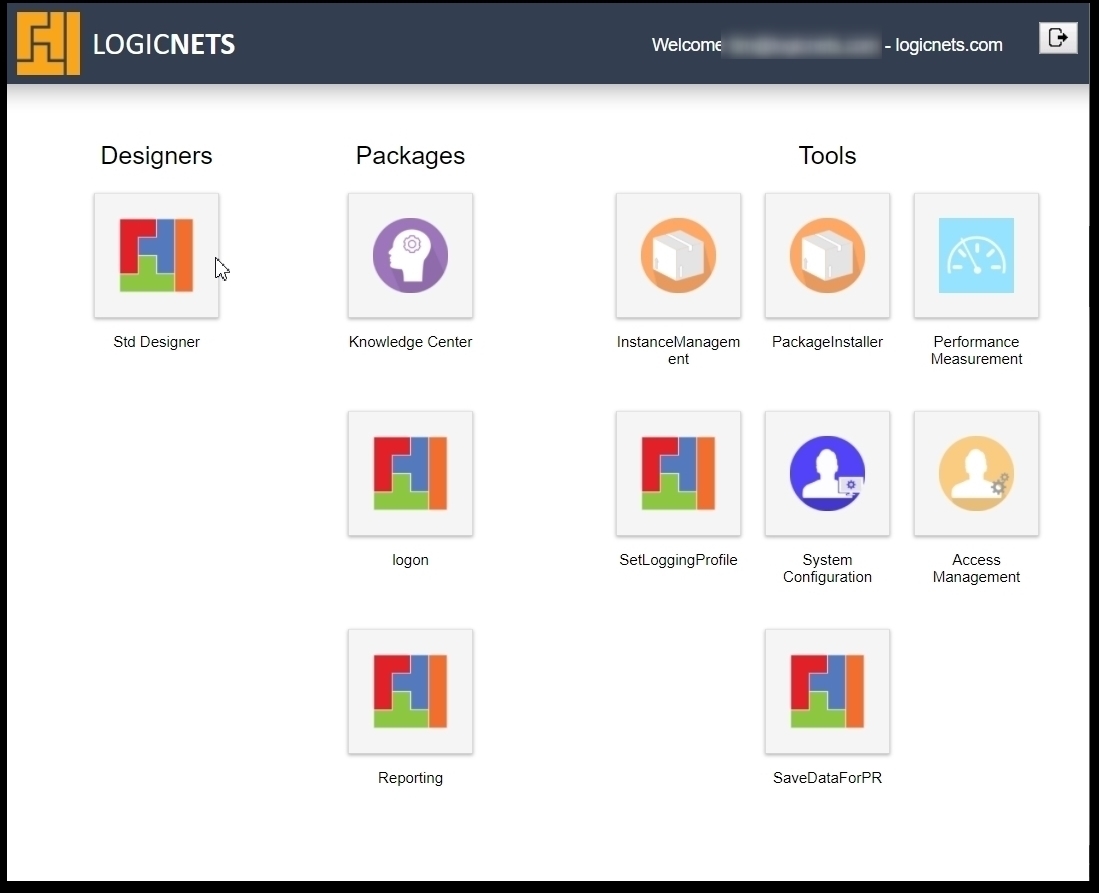
Description
The portal landing page is where the user enters LogicNets after being authenticated by the system. This page displays icons/links to the applications to which the user has access, based on the settings in the User Management module. To change what a user sees when they land on this page, you can do the following:
- Go to the User Management module and assign an application to a group of users. This controls the applications the users see on the landing page.
- Use the Customized Logon Framework to customize the look and feel of the landing page. The landing page is actually part of the Logon package, which is a standard LogicNets Framework product that you can style to match your company's branding.
Redirection Rules
There are certain circumstances when a user is NOT directed to the landing page after being authenticated:
- If the user has only ONE package/application assigned to them the system will take that user directly to their assigned package. This reduces the number of clicks the user has to make to get to get to their application.
- If the user accesses a LogicNets application other than the Logon Framework and initiates a login the system takes them through the authentication process and then back to the application they were in originally.
- If the user tries to access using a URL an application that requires authentication they will be taken to the login screen. This is when LogicNets applications are used alongside non-LogicNets applications; for example, when your company has their own custom landing page and wants users to be able to access all applications from a single site.
Landing Page Layout
The default landing page is broken into several different areas. The header, or top bar, contains the LogicNets logo and branding to the left and user name and company to the right. The main panel contains the following three sections:
- Designers
Users can have access to one or more Designer workspaces. This access is controlled in the User Management module's Groups section through the "workspaces". This is the only type of application shown in the Designer section. If a user does not have any assigned workspace access, this system does not show on the landing page.
- Packages
This area contains any published packages added to the user's account in the User Management module. It is where most client applications show. If an application contains different roles, both the package and the role must be assigned to the user. If the LogicNets Knowledge Center is part of your company's options, it displays as part of the Packages section.
- Tools
The tools area is reserved for one or more LogicNets tools in place to support the application. This list includes User Management, Package Installer, System Configuration, etc.
If an authenticated user does not have any packages assigned they will see the following screen. In this situation, the person in charge of User Management should verify that the user is assigned to the correct group and role, where appropriate.

Customizing the Landing Page
The landing page is part of the LogicNets Logon Framework, and you can customize it in some simple ways. You can customize it to show alternatives for the main logon screen, this landing page, the account details screen, and the forgot details/request access popups. See Customizing Logon Package for more information on this topic.
Reply
Content aside
- 4 yrs agoLast active
- 9Views
-
2
Following
