Creating "Other: please specify" Options
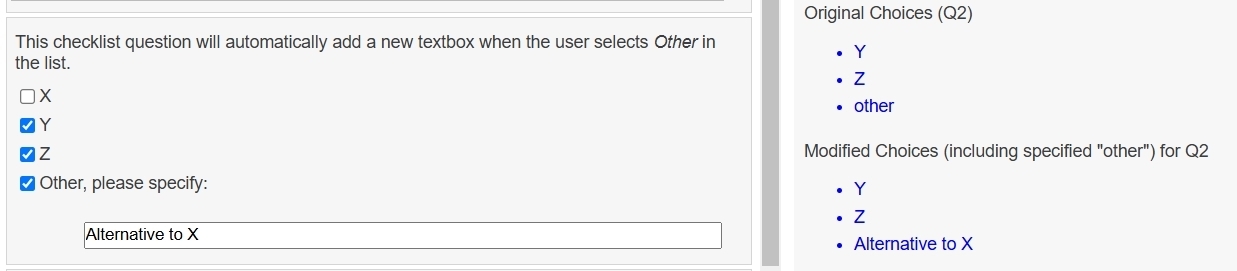
Description
In many Q&A applications, a radiolist or checklist question may need the option to select "Other" and specify an alternative not initially listed. While it is possible to model this scenario with a logicnet on a case-by-case basis, we have created a how-to guide here that systematically provides the user interface and associated background processing. The guide has been written using the LogicNets Assessment Framework but the feature will work in LogicNets Starter App framework aswell.
This guide includes the following:
- The "onstart" configuration you will need to add to your project
- The Other: please specify logic and logicnets you will need to process the user interface and context evaluation
- Simple styling for the LogicNets Assessment Framework. You may need to update this to fit in with your specific application's look and feel.
Context Management
In addition to processing the user interface, the Other: please specify calculator manages the resulting variables behind the scenes. Assuming you have a checklist variable called mychecklist, the following is true:
- mychecklist always contains the "raw" selections made by the user, including if they select the "other" choice.
- mychecklist_expanded contains the final verbose selections made by the user:
- If they selected "other" but no additional details are provided, the mychecklist_expanded will contain "other" as one of the items.
- If they provide additional details mychecklist_expanded substitutes the other value for the additional details.
Setup Instructions
To set up this example, copy the How-to Guide into your Designer and make the following changes to your project:
- Copy the set node defaults from node 20 in the initialization logicnet into a logicnet in the onstart folder of your project.
- Copy the following logicnets into your project. Do not copy them to the forms, reports, or onstart folder:
- decorator logicnet
- order_calculator logicnet - For each radio/checklist question where you want to use this feature, do the following:
- In the final answer option, set the value to other. The caption can be anything, such as "Other - please specify".
- Navigate to the CODE tab of the node. Right-click on the node, choose Form Details, and click on CODE in the part editor top bar.
- Type in class = "order_calculator", as in the image below:

Advanced Notes
This feature uses a "decorator" to process and present additional logic when the LogicNets runtime engine traverses specific nodes tagged with class="X". You can use this methodology in a variety of ways to enhance standard parts with custom and more sophisticated behavior. Talk to your LogicNets Representative if you have other ideas where this approach may be helpful for your application.
Reply
Content aside
- 10 mths agoLast active
- 13Views
-
2
Following
