Show Version/About Box
Description
The Show Version part extracts application, framework, and runtime information about LogicNets' software that you can use to populate support tags and other information in your application. This only displays the details about LogicNets' software and can be used with the start code _About to display LogicNets' software version and third-party software details in a popup window. This is sometimes called the "About Box".
Node Type: This part is located in the Misc menu but you use it in a form node or form-part node.
Used With: You use this part in a form node or form-part node, but you must add it using the Elements tab of the form or form-part nodes.
Add This Part
This part is located in the Misc dropdown menu but you use it in form nodes and form-part nodes. To add this part, do the following:
- Add a form node or form-part node to your logicnet.
- Right-click on your node and select form details from the dropdown menu. This displays all of the tabs at the top of the editor field.
- Click the Elements tab.
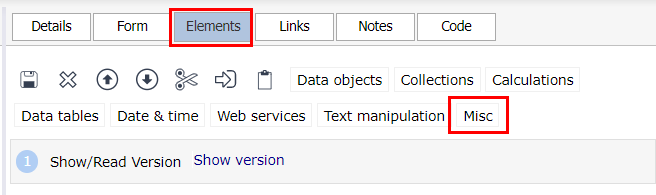
- Click Misc and pull down to Show/Read Version. The system will put the part in the list of elements.
- Complete the required fields in the editor and save your changes.
Editor Fields
The Show Version part contains the following parameters:
| Field Name | Description/Use | Type/Options | Optional/Mandatory |
| Mode | This is the version information you want to display and your options are: - Short: If you select this option the system displays a shortened version of the LogicNets software version. - Version details: If you select this option the system displays full details about the system version. - Thirdparty: If you select this option the system displays all of the third-party software tools that are incorporated into the LogicNets application. |
Dropdown | Mandatory |
| Data Object | The system stores all available version information. This field allows you to name the data object under which the system will store this information. | Text | Mandatory |
| Hide application version | If you click this checkbox the system displays the runtime version but not the application version. This checkbox is visible if you select Version details as the mode. | Checkbox | Optional |
| Show server name | If you click this checkbox the system displays the server name. This is useful in high-availability setups, where users could be using different servers while the URL is the same. To activate this feature, select short as the mode and click the checkbox next to Show server name. If you want to use the Version details mode, change the mode dropdown after clicking this checkbox. | Text | Optional |
| Show on about click | If you click this checkbox, the system displays a short version of the information on the screen and then displays the associated version information in a popup window when the user clicks on the short version information. This allows you to provide short details initially and then more detail if the user is interested. The editor displays this checkbox if you select short as the mode. | Checkbox | Optional |
| Frame | This is the name of the frame in which the system displays the popup containing more version information. If you leave this field blank the system will display the version information in the current frame. The editor displays this option when you select Show on about click. | Text | Optional |
| Copyright | This field allows you to enter copyright details for the system to display in the About box. If this is left blank the system displays default LogicNets copyright details. The editor displays this field if you select Version details as the mode. | Text | Optional |
Reply
Content aside
- 4 yrs agoLast active
- 20Views
-
3
Following
